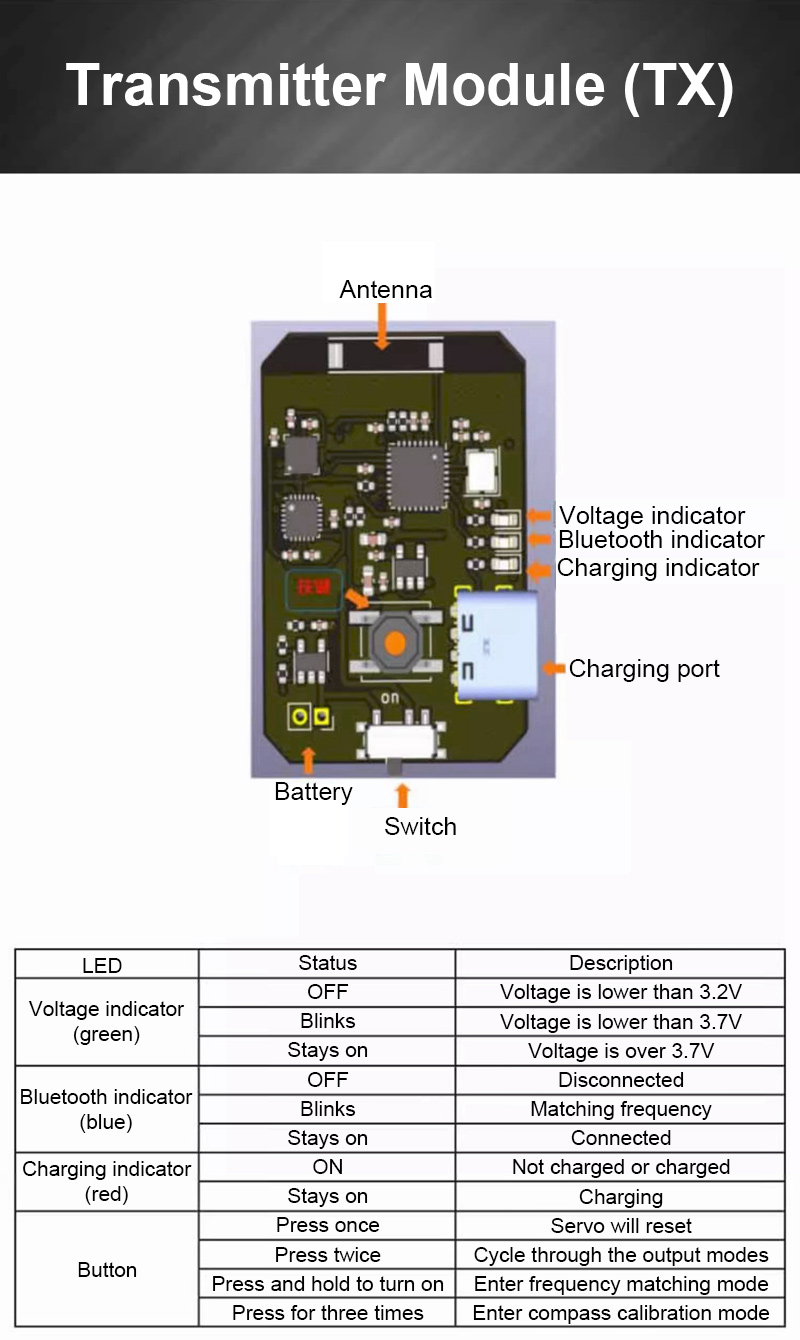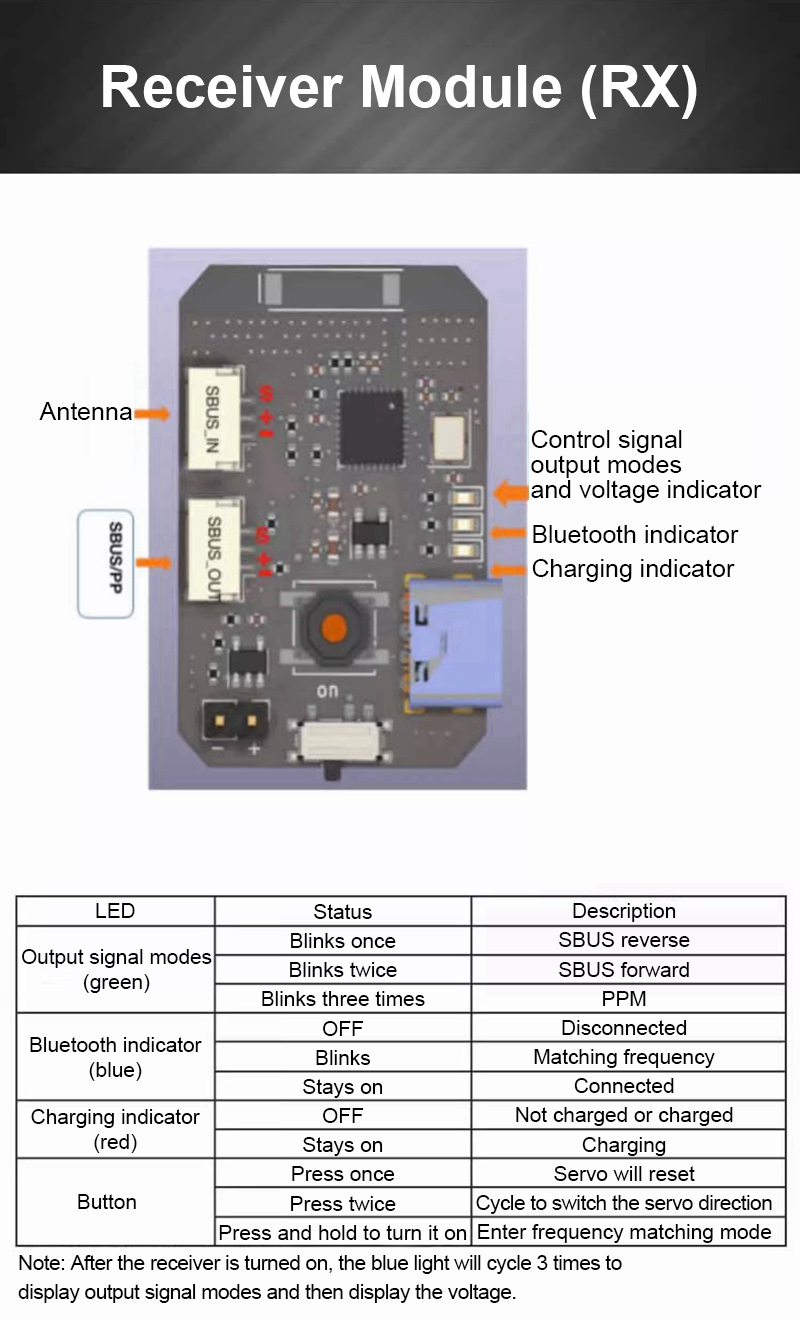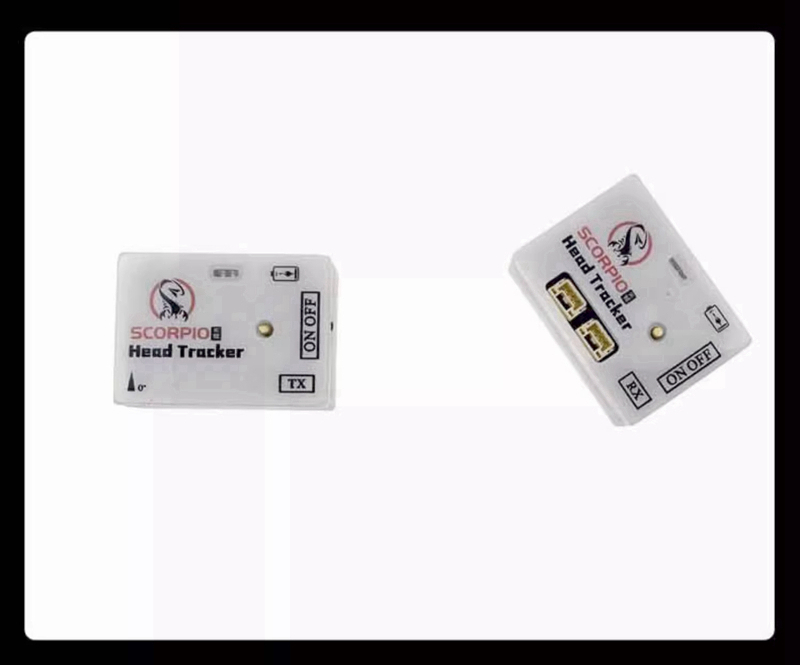| Quantity | 3+ units | 10+ units | 30+ units | 50+ units | More |
|---|---|---|---|---|---|
| Price /Unit | $62.13 | $60.86 | $58.96 | $56.43 | Contact US |
 Tarot 1.2G-800D 8CH VR Goggles FPV Goggles Drone Goggles with 5 Inch 854*480 Screen DVR Recording
$120.16
Tarot 1.2G-800D 8CH VR Goggles FPV Goggles Drone Goggles with 5 Inch 854*480 Screen DVR Recording
$120.16
 SN-AAT PLUS Standard Version Automatic Antenna Tracker Wireless Connection for RC Flight Control
$128.83
SN-AAT PLUS Standard Version Automatic Antenna Tracker Wireless Connection for RC Flight Control
$128.83
 RUSHFPV MAX SOLO 2.5W FPV Transmitter Drone Transmitter + Maple Leaf Antenna for Fixed Wing Drone
$77.98
RUSHFPV MAX SOLO 2.5W FPV Transmitter Drone Transmitter + Maple Leaf Antenna for Fixed Wing Drone
$77.98
2.4G Wireless FPV Head Tracker TX+RX Modules with 2-axis FPV Drone Gimbal Bracket + 2PCS Metal Gear Servos
Gimbal Features:
- 2 axis gimbal for drone cameras
- The gimbal bracket with two metal gear servos
- Aluminum alloy bracket
- Adjustable installation holes for cameras with hole spacing of (24-33) mm x (16-28)mm, i.e. (0.9-1.3) inch x (0.6-1.1) inch
- Suitable for cameras of model aeroplanes
Gimbal Parameters:
- Base size: 52.81 x 33.43 mm/2.1 x 1.3 inch
- Hole spacing for camera mounting: adjustable length and width (24-33) mm x (16-28)mm, i.e. (0.9-1.3) inch x (0.6-1.1) inch
- Mechanism and material: lightweight aluminum alloy
- Weight (including servos, without camera) about: 76g/0.2lb
- Servo model: MG90S (full metal gears)
- Servo pin definitions: Yellow: PWM IN; Red: 5V+; Brown: 5V-
- Servo working voltage: DC4.8-5V
- Gross weight: 0.2kg/0.4lb
Head Tracker Module Features:
- SCORPIO head tracker modules can help you experience the fun of FPV flight
- Wireless head tracking with self-developed gyroscope correction algorithm to eliminate drift
- It is light in weight and portable to carry
- The modules boast stable performance
- One module can be moved and the other can be used to control the motion of gimbal
- Easy operation and excellent compatibility
- Wireless batteries make it more convenient to use
- Innovative forwarding mode use
- Strong compatibility: not limited by remote control
Specifications:
- Weight: 19g/0.04lb (with battery)
- Dimensions: 38 x 28 x 17mm/1.5 x 1.1 x 0.7"
- Working frequency: 2.4G
- Working voltage: 3.2V-4.2V
- Charging current: 5V 400mA
Note:
- Camera is not included in the package.
- Please not change the angle of two servos with excessive force, because too much force is easy to damage the servos, resulting in the failure of servo gears.
Package Included:
- 1 x TX Module
- 1 x RX Module
- 1 x Plastic Box
- 1 x Gimbal Bracket
- 2 x Servos
Software Instructions:
1. Installation direction: select 0 for horizontal installation, select 90 for pitch installation, and the default is 0.
2. Pitch channel and direction channel: In SBUS reverse mode, users can select 1-16 channels. In SBUS forward and PPM modes, users can select 1-8 channels.
3. Pitch servo bias: fine-tune the servo mid-position.
4. Directional servo bias: fine-tune the servo mid-position.
5. Direction sensitivity: 50 is 1:1 and the actual angle default 75 is 1:1.5 (that is, when the direction is rotated by 45 degrees, the corresponding servo rotates 90 degrees).
6. Directional servo angle: choose 180 degrees or 270 degrees according to the servo angle used.
7. Angle reset channel: Wireless reset can only be used in SBUS reverse mode. (Custom 2-stage switch channel control reset) When the channel value is greater than 1600, the servo will be reset. If the channel value is less than 1600, the servo will operate normally. Under normal conditions, it should be placed in a position where the channel is less than 1600.
8. Tilt servo direction: Check to be in reverse mode.
9. Directional servo direction: Check to be in reverse mode.
10. Voltage display: It can display the current voltage of the transmitter and the receiver.
How to use remote controllers?
First, plug a 2P audio cable into the RC controller trainer port, and the other end into the output of the head tracker RX module.
1. For OPENTX system: first press MDL to enter the menu SETUP, move to the last item, and Trainer will be changed from the default off mode to Master/jack. Then go to the MIXRES mixed control output menu and select the channel you want to set as the head tracker channel (e.g. ch7 and ch8). Press and hold the confirmation button to enter the edit menu. Select TR7 (i.e. Remote controller trainer CH7) under the Input Source menu. The same is true of CH8.
2. For EDGETX system: first press MDL to enter the menu model settings. Scroll down to find the trainer item, change the mode to trainer host/trainer port to enter the mixed control settings, and then select the channel you want to set as the head tracker channel (e.g. ch7 and ch8).
3. Siyi remote controller: enter model settings, select the trainer mode, first turn on the function and select the wired mode as the trainer mode. A switch can be set to turn trainer Mode on or off. Select off for joystick suppression. Then set the channel you want to set to head tracker to student mode (e.g. CH7 for student mode, CH8 for student mode, and the rest of the channels are trainer mode).