
| Quantity | 3+ units | 10+ units | 30+ units | 50+ units | More |
|---|---|---|---|---|---|
| Price /Unit | $227.11 | $222.47 | $215.52 | $206.25 | Contact US |
 Direct Reading Card + 8M Memory Card Support Golden Finder Function for SEGA Saturn Game Console
$26.48
Direct Reading Card + 8M Memory Card Support Golden Finder Function for SEGA Saturn Game Console
$26.48
 New SCART 6-IN 3-OUT Automatic Distributor with USB Cable Automatic Switcher Support RGB Output for SCART Game Devices
$73.36
New SCART 6-IN 3-OUT Automatic Distributor with USB Cable Automatic Switcher Support RGB Output for SCART Game Devices
$73.36
 Secondhand for PS1 Game Console + XStation Module + 128G SD Card with Installed Retro Games
$251.98
Secondhand for PS1 Game Console + XStation Module + 128G SD Card with Installed Retro Games
$251.98
OSSC Add-On Board with OSSC Open Source Scan Converter Unassembled for NTSC PAL Retro Game Consoles
Description:
Convert composite and s-video signals into component and SCART signals, with smoothing and line-doubler options. It can not only be used in conjunction the OSSC, but can also be used as a standalone converter product on older TVs.
Features:
- Inputs: Composite, S-video
- Outputs: SCART, Component
- Line-double and smoothing mode
- Support: 240p, 288p, 480i, 576i, 480p, 576p
- Support most of the retro game consoles and some other low-resolution video products
- Automatically detect the NTSC, NTSC-443, PAL, PAL-60, SECAM
- Simple operation, two buttons only
- USB firmware upgradable
Package Included:
- 1 x OSSC add-on board with OSSC
Note:
- Assembling is needed.
- Other items pictured are not included, for demonstration purposes only. Thank you for your understanding!
Supported Consoles (Supported but not limited to):
- For Atari2600
- For Msx
- For N64
- For NES
- For PlAYSTION1
- For PIAYSATION2
- For SEGA Dreamcast
- For SEGA MD1
- For SEGA MD2
- For SEGA Saturn
- For SFC
- For SNES
- For SNK NEOGEO
- For Super Famicom
- For Vic20
- For XBOX
Buttons, Connectors and External Controls:
S-video Input:
Connect a S-video (4 pins connector) source to this input, other sources are not supported.
AV Input:
Standard composite (RCA) connector. You can connect sources for Nintendo Super Famicom, Nintendo GameCube, N64, etc.
SCART Output:
Only output the RGBS signal and audio signal, does not output the component and the composite signal. Can be directly connected to the OSSC AV1 in (the OSSC SCART interface).
Component Video Out:
Output the Ypbpr signal, with the audio output interface, can be directly connected to the TVs or the OSSC.
Audio Out:
Direct access audio.
Input Mode:
Switch the input Composite & S-video.
DC Jack Socket Power Input:
Any decent quality Micro USB charger can be used to power the OSSC add-on board, as it's a very efficient device. Also you can use the DC 5.5*2.1mm Power Jack Socket. **Please note that you can only connect to DC 5V.
Power Switch:
Toggles power off and on.
BTN0 (MENU ITEM SELECT):
The input button is mainly to select the menu items displayed on the LCD.
BTN2 (OPTIONS SELECT):
Switch each function corresponding to the menu item.
2x/1x Mode:
The 2x ON is the standard "LINEDOUBLE" mode that outputs 480p/576p. This is the mode that's the system defaults to when powered on. The 1x ON simply outputs whatever the input signal is without changing the resolution.
Smoothing ON/OFF mode:
This mode adds a filtering option to minimize image aliasing for the 480p/576p output.
**Please note that the smoothing function only trigger in 2X mode.
Output mode:
This mode switches the output port of the video.
**When the OSSC add-on board was used together with OSSC, OSSC may will not receive the signal in time, resulting in sate of no signal or black screen. At this point, just restart OSSC.
USB Input:
You can use this USB interface to upgrade your firmware, also you can use this to power the OSSC add-on board.
Connecting Your OSSC Add-on Board:
1) Connect a corresponding source to the composite or S-video input interface.
2) Connect to the display or OSSC via SCART or Component output interface.
3) Ensure that the USB power or DC power had been connected. Then switch on your OSSC add-on board.
4) Select the appropriate video mode through button according to your needs to play the games.
Product Features:
Signals / Resolutions:
The OSSC add-on can accept 240p/480i/288p/576i NTSC/PAL sources to converter to 480p/576p SCART or Component output (480p for NTSC, 576p for PAL). For example, 240p signals are supported properly, allowing for a completely progressive line-double to 480p. 480i signals are de-interlaced and doubled also to 480p. Keep in mind that the output resolution of this device only up to 480p/576p.
Zero Lag:
The OSSC add-on board is a zero-lag device, proven using multiple measurements and different devices.
Region Compatibility:
Both NTSC and PAL signals are supported, but they can not be converted to each other. That means you can plug in whatever signal your target device is compatible with, but NTSC signals might not work on PAL devices, and vice versa.
Smoothing Modes:
The smoothing mode is completely preference-based, because the average retro-gamer prefers the smoothing mode off for 2D games (SNES, Genesis, etc) and on for 3D games (N64, Saturn, etc). But, the smoothing mode might help reduce flicker with some 480i-only games.
Compatibility:
Another great feature of the OSSC add-on board is that it outputs a true 480p/60hz or 576p/50hz signal, making it compatible with every device I tested it with! Compatibility is a big issue for retro-gamers, as modern displays aren’t used to the resolution or refresh rate of these older consoles. This device is an excellent help for streamers who want the highest chance of compatibility.
The Pass-through Mode:
By putting the OSSC add-on board into pass-through mode (1x mode), incoming composite or s-video signals are simply transparent and convert to into the RBGS/YPBPR (output through the SCART/Component interface). This makes the unit a perfect transcoder to go with 15 kHz displays like PVMs, or of course, the OSSC.
How to Update the Firmware?
1.Download the firmware programmer from our website link: www.bitfunx.com/product/OSSC-add-on-board
2. Press and keep hold the BTN0 button on the OSSC add-on board then connect the micro USB cable from OSSC add-on board's USB port to your PC for WINDOWS 10.
3. The OSSC add-on board Programmer will auto detect the device, and display the Serial Port like "COM**".
4. Choose the OSSC add-on board firmware bin file, and then Click the "Update" button.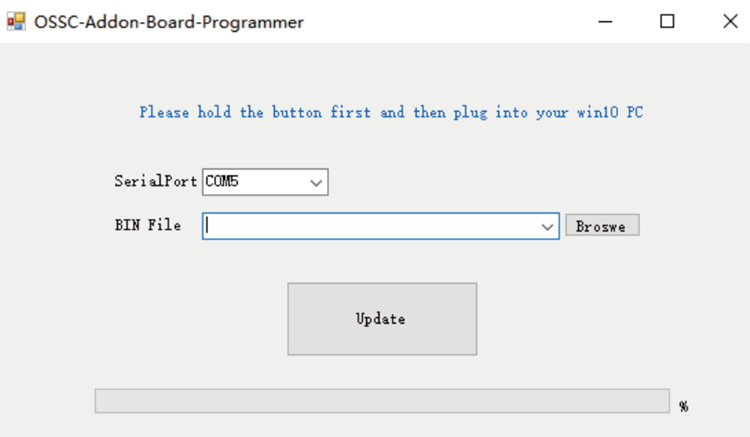
The using of OSSC add-on board with OSSC:
Method I:
Connect a corresponding signal cable to the composite or S-video input interface of the OSSC add-on board. DC splitter cable needs to plug into the power port of the OSSC and the OSSC add-on board. 
The scart male to male cable can be used to connect the scart output port of the OSSC add-on board and the scart input port of the OSSC.
Method II:
Connect a corresponding signal cable to the composite or S-video input interface of the OSSC add-on board. DC splitter cable needs to plug into the power port of the OSSC and the OSSC add-on board.
1) As shown as the picture, the 3.5mm stereo male head to lotus female head cable can be connected to the audio output port of the OSSC add-on board and the audio in port of the OSSC.
2) The component cable should be used to connect the component video out port of the OSSC add-on board and the component video input port of the OSSC.
FAQ:
Can I plug an S-video and composite video in at the same time (with only 1 console on)?
- Yes of course no problem, and it would not make any video interference.
Why my OSSC could not connect on the OSSC add-on board?
- Please restart the OSSC and try again, it is signal delay.