
Tags: DPS3005-USB module
| Quantity | 3+ units | 10+ units | 30+ units | 50+ units | More |
|---|---|---|---|---|---|
| Price /Unit | $38.37 | $37.58 | $36.41 | $34.84 | Contact US |
 YK-PVCCS1000 Program Controlled Constant Current Source 0-1A High Precision Voltage Controlled Current Source
$136.19
YK-PVCCS1000 Program Controlled Constant Current Source 0-1A High Precision Voltage Controlled Current Source
$136.19
 SR17 Short Distance Stereo Dual Wide-angle Detection 20m MMW Radar Sensor Module without CAN Box and Power Adapter
$83.69
SR17 Short Distance Stereo Dual Wide-angle Detection 20m MMW Radar Sensor Module without CAN Box and Power Adapter
$83.69
 SR17 Short Distance Stereo Dual Wide-angle Detection 20m MMW Radar Sensor Module with CAN Box and Power Adapter
$127.90
SR17 Short Distance Stereo Dual Wide-angle Detection 20m MMW Radar Sensor Module with CAN Box and Power Adapter
$127.90
General Information:
The constant voltage and constant current programmable control power supply module
put the collection of analog integration and digital control functions
in one. Its adjustable output voltage range is 0-32.00V, step by 0.01V.
Its adjustable output current range is 0-5.000A, step by 0.001A. This
module has power-down stored function and can store 10 groups preset
value. And it also has the function of extracting quickly two groups
stored value. Compared with the traditional analog power supply, it is
more convenient to quickly extract the voltage or current required. LCD
display on the module has the function digital voltmeter and ammeter.
You can view the preset voltage, input voltage, output voltage, the
preset current, output current, output power, etc. on the output state
remind area, you can see that output opens or not, the state of constant
voltage and constant current, output is normal or not, the key is
locked or not, and the current data groups that is being used. On the
setting data interface, you can adjust overvoltage value, overcurrent
value, over-power value, data set and LCD brightness. This module has
many advantages, small size, advanced function, good visual effect, high
operability, high-precision, being used independently, being inset into
the device and been widely applied.
Technical parameters:
- Input voltage range: 6.00-40.00V
- Output voltage range: 0V-32.00V
- Output current: 0-5.000A
- Output power range: 0-160.0W
- Product Weight: about 113g
- Product Dimension: 79*43*48(mm) (L*W*H)
- Open size: 71mm*39mm
- Output voltage resolution: 0.01V
- Output current resolution: 0.001A
- Output Voltage accuracy: ± (0.5% + 1 digits)
- Output Current accuracy: ± (0.5% + 2 digit)
NOTE: You must make sure that the input voltage is 1.1 times higher
than output voltage. Under large current circumstances, pay attention to
heat elimination.
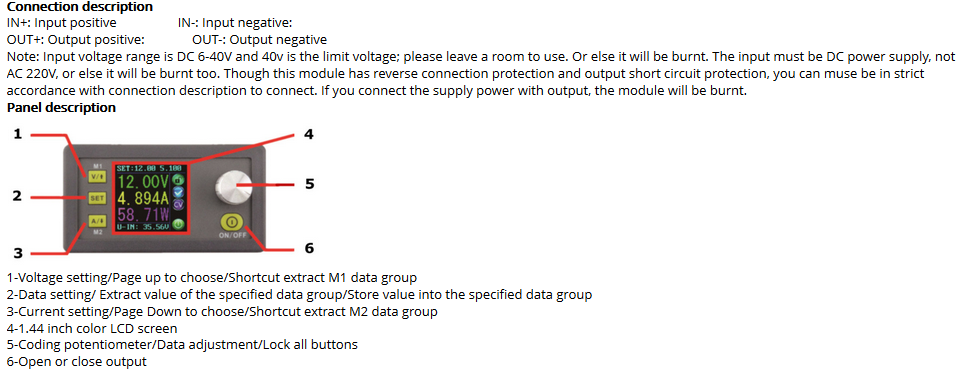
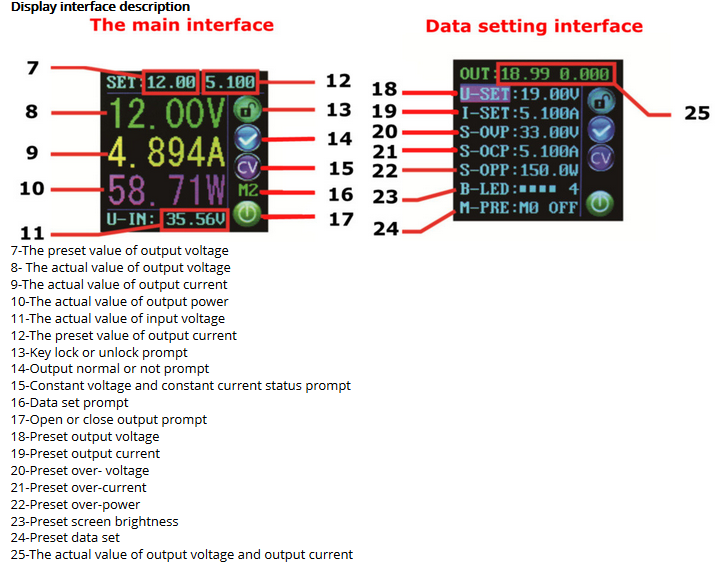
Operating instructions
When connect the power supply, the screen shows welcome window firstly
and then comes into main interface. On the main interface, the output
set voltage value and the output set current value is on the top of the
screen. The big font value on the left are the current real output
voltage, the current real output current and the current real output
power. Input voltage is on the bottom of the screen. There are some
running status icons on the right of the screen, key lock icon, abnormal
output status icon, constant voltage and constant current icon, data
set tip icon and opening or closing output icon.
Set the output voltage and output current on the main interface.
Press V/↑key shortly, you can enter into voltage setting status. Then
press the coding potentiometer, and then enter to adjust the numerical
value. Press coding potentiometer to enter into the status of adjusting
the numerical value you want to adjust. Turn coding potentiometer to
adjust the numerical value. Turn by clockwise rotation to increase the
numerical value; Turn by counterclockwise to decrease the numerical
value. If you want to exit adjusting the numerical value, press shortly
V/↑. In the same time the preset value will be stored. Or you can do
nothing in one minute, the status will be automatically existed and the
preset will be stored too. You can press A/↓to set the output current
by the same way.
Set the data on the data setting interface
On the main interface, you can press SET key shortly to enter into data
setting interface. On the data setting interface, press shortly V/↑or
A/↓ to page up or page down to U-SET or I-SET, and then set the output
voltage and output current by same way used in the main interface .
Set the protection value.
Page up or page down to S-OVP, S-OCP or S-OPP place to set over-voltage
value , over-current value and over-power value correspondingly; when
the value is up to the setting value, output will be closed. And then
press shortly the coding potentiometer to enter into the status of
adjusting the numerical value you want to adjust. Turn coding
potentiometer to adjust the numerical value. If you want to exit
adjusting the numerical value, press shortly SET key.
Adjust the brightness of screen.
Page up or page down to B-LED, and then press shortly the coding
potentiometer to enter into the status of adjusting the brightness of
screen. Turn coding potentiometer to adjust the numerical value you
need. If you want to exit adjusting the numerical value, press shortly
SET key. There are six brightness levels of LCD screen, 0-5 level. Rank 0
is the darkest; rank 5 is the brightest. You can choose what you like.
Data setting and store the specified data group.
Page up or page down to M-PRE, and then press shortly the coding
potentiometer to enter into the status of choosing the data groups. Turn
coding potentiometer to choose the data group you need to view. Then
the data group you need will be displayed. And then press the coding
potentiometer to enter into status of changing output state. Turn coding
potentiometer to choose ON or OFF. When choose ON, the data group is
extracted and the output status remain the same. When choose OFF, the
data group is extracted and the output is closed. If you want to exit
choosing data set, press shortly SET key. Then press shortly V/↑or A/↓
to page up or page down to other place to adjust the data you need.
After data setting done, keep pressing SET key more than 2s, all the
data you set are automatically stored into the specified data group. In
the same time, you can see the group number on the right of screen. At
last you can press shortly SET key back to the main interface.
Set default boot open or close output
Page up or page down to S-INI, and then press shortly the coding
potentiometer to enter into the setting status. Set ON, default boot
open; set off, default boot close.
Function description:
Open or close the output.
You can press ON/OFF key to open or close the output on any interface.
Lock the button to avoid wrong operation.
On the any interface, you can keep pressing coding potentiometer more
than 2s, all buttons are locked. You can see the key lock icon on the
right of screen. If you want to unlock all buttons, keep pressing coding
potentiometer more than 2s, all buttons are unlocked. The key unlock
icon will be displayed on the right of screen.
M0-M9 ten groups data group
M0 group is the boot default data group. When you extract the data
group you need, this data group will cover M0 data group and be
automatically stored on M0 data group.
Extract Shortcut storage data group M1 or M2.
On the main interface, keep pressing V/↑or A/↓ more than 2s, you can
extract Shortcut storage data group M1 or M2 quickly. In the same time
the corresponding data group number will displayed on the right of the
screen.
Extract the specified data group.
On the main interface, keep pressing SET key more than 2s, the sequence
number of data group will be displayed on the right of the screen, you
can turn coding potentiometer to choose data group you need. And then
press shortly SET key, you can extract the specified data group you
need.
Package List:
- 1 x Module