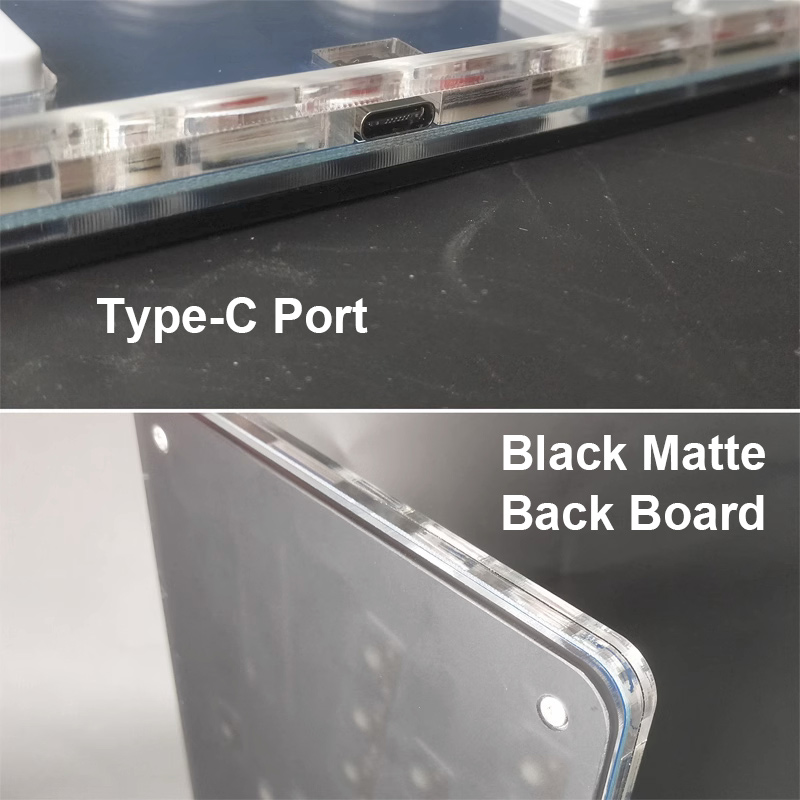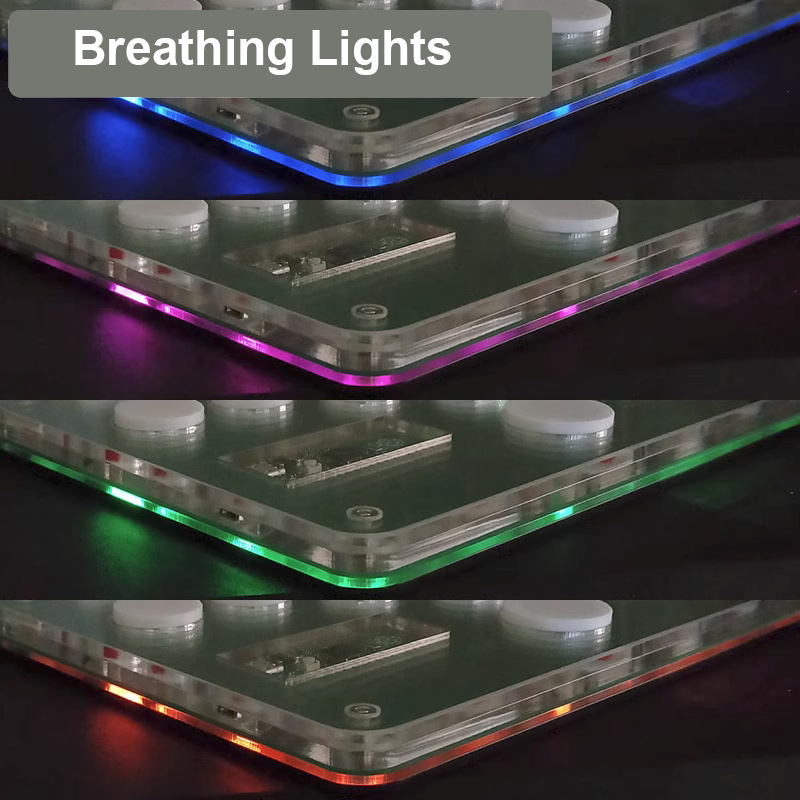| Quantity | 3+ units | 10+ units | 30+ units | 50+ units | More |
|---|---|---|---|---|---|
| Price /Unit | $73.64 | $72.13 | $69.88 | $66.87 | Contact US |
 MOZA CM2 Dashboard Sim Racing Dash Display with 5.0-inch 720P Touch Screen & 10 RGB Shift Indicators
$193.35
MOZA CM2 Dashboard Sim Racing Dash Display with 5.0-inch 720P Touch Screen & 10 RGB Shift Indicators
$193.35
 Original Steering Wheel Formula V2.5X for FANATEC Fits All Formula-style and Single-seater Race Cars
$589.46
Original Steering Wheel Formula V2.5X for FANATEC Fits All Formula-style and Single-seater Race Cars
$589.46
 Original Podium DD1 F1 Direct Drive Wheel Base Sim Racing Wheel Base for Fanatec Simulation Games
$1,904.44
Original Podium DD1 F1 Direct Drive Wheel Base Sim Racing Wheel Base for Fanatec Simulation Games
$1,904.44
Right-Handed Arcade Controller Fight Sick Game Controller with Mechanical Switches for Hitbox
Features:
- PICO scheme for Raspberry Pi
- The gaming controller supports for PC, PS3, PS4 and NS
- Removable buttons: Gateron low-profile red switches 2.0 and keycaps made of injection moulded ABS
- Overall thickness of the controller is about 1.7cm/0.7"
- Designed with a type-c port
- Black matte back board
- Above the bottom panel, there is a layer of breathing lights for decoration. The lights can also indicate that a device is connected
Package Included:
- 1 x Arcade Controller
How to Use:
1. Access to different game consoles:
- Computer console: Press and hold the B button on the arcade controller, then connect a data cable to your computer, and release the B button. The first time you use it, the computer will automatically install the driver, and then you will see a controller for Xbox 360 in your device and printer. Here, you can do a key test.
- For PS4 console: Press and hold the Y button on the arcade controller, then connect the data cable to the game console for PS4 and release the Y button. Then press the PS button on the controller once to use it normally.
- The following buttons correspond to different consoles:
A=NS, B=Xinput (PC controller for Xbox360), RT=Keyboard (PC keyboard), X=for PS3, Y=for PS4 (Note: The game controller has a memory function, so the next time you connect it to the same console, you don't need to switch any more).
2. SOCD mode:
Users can switch modes at any time during use.
- Neutral mode: Guide+Start+Down (Up + Down = Neutral; Left + Right = Neutral).
- Up priority mode: Guide+Start+Up (Up + Down = Up; Left + Right = Neutral).
- Last input priority mode: Guide+Start+Left.
- Attention: It has a memory function, so users only need to set the mode once and there is no need to reset it before each use.
3. Left stick, right stick and D-Pad switching:
You can switch modes directly at any time during use.
- D-Pad mode (default): Back+Start+Down.
- Left stick mode: Back+Start+Left.
- Right stick mode: Back+Start+Right.
- Attention: When playing arcade games with an emulator for WinKawaks, users need to switch it to the left stick mode for the emulator to recognize the direction.