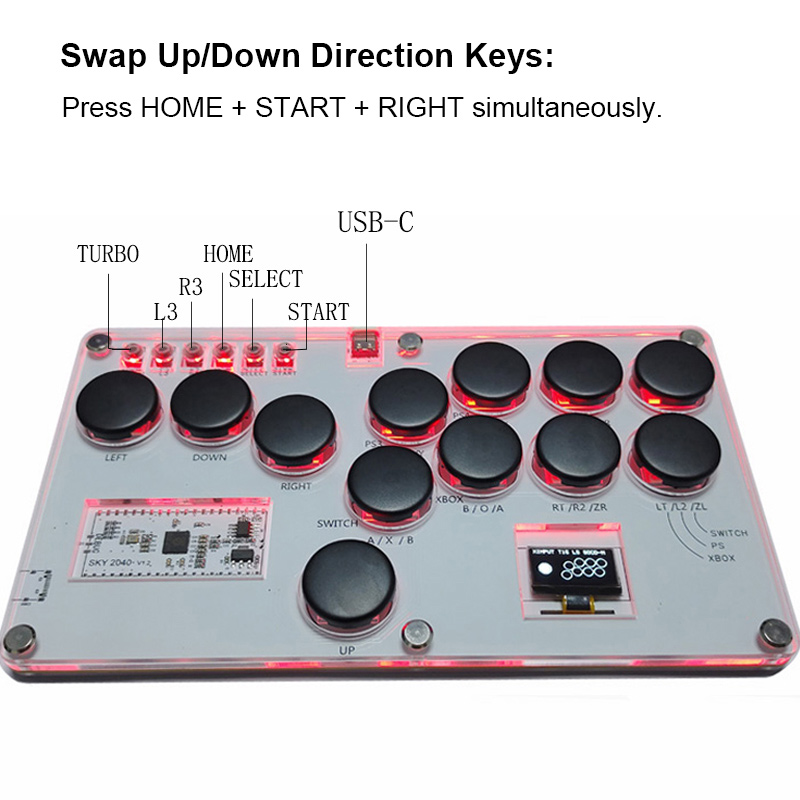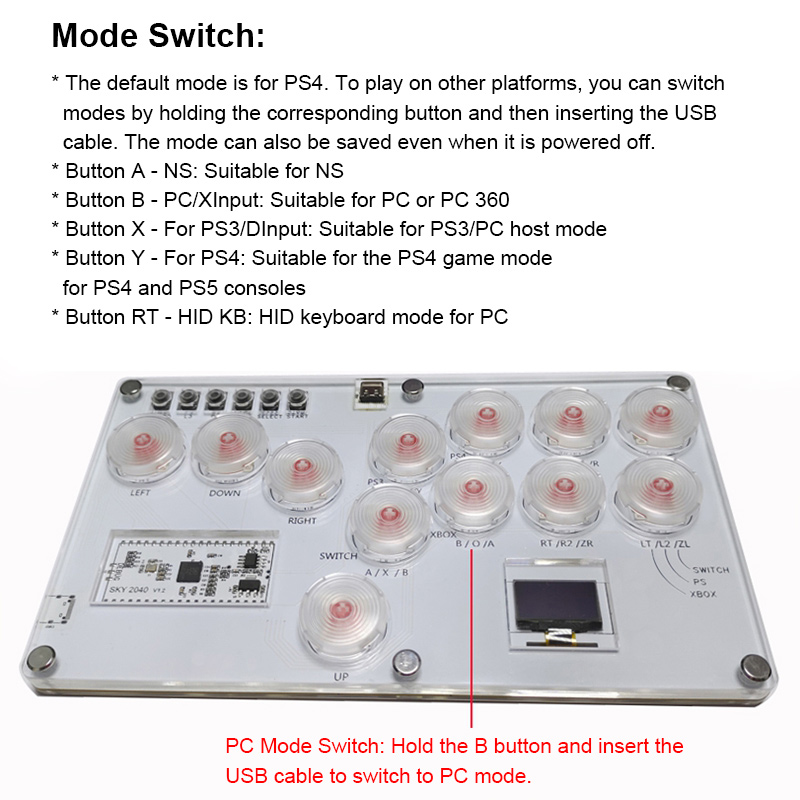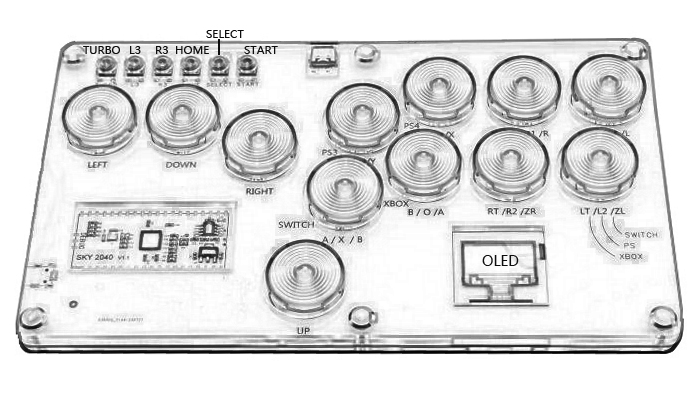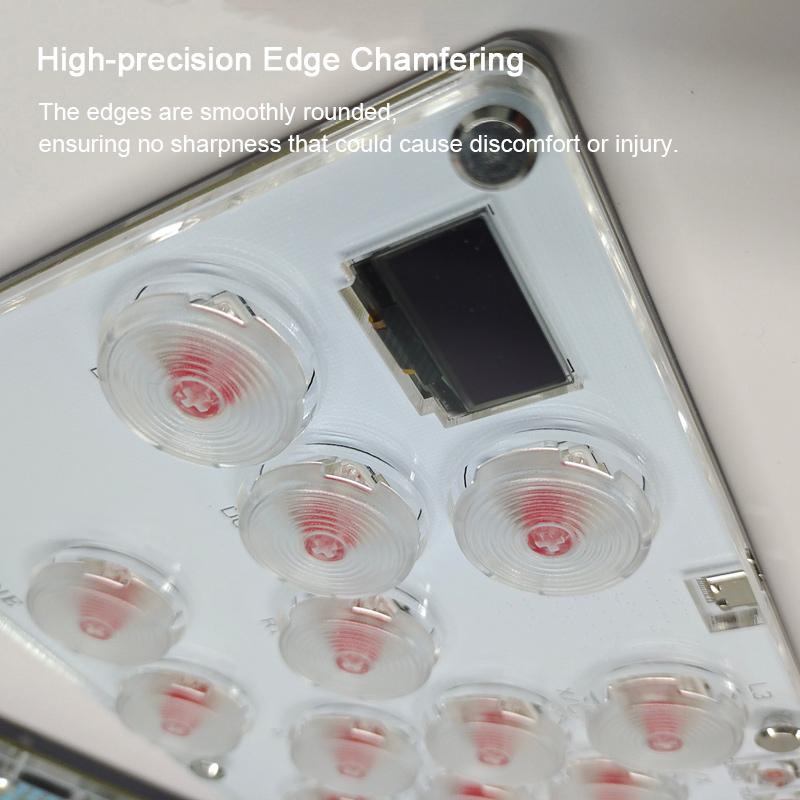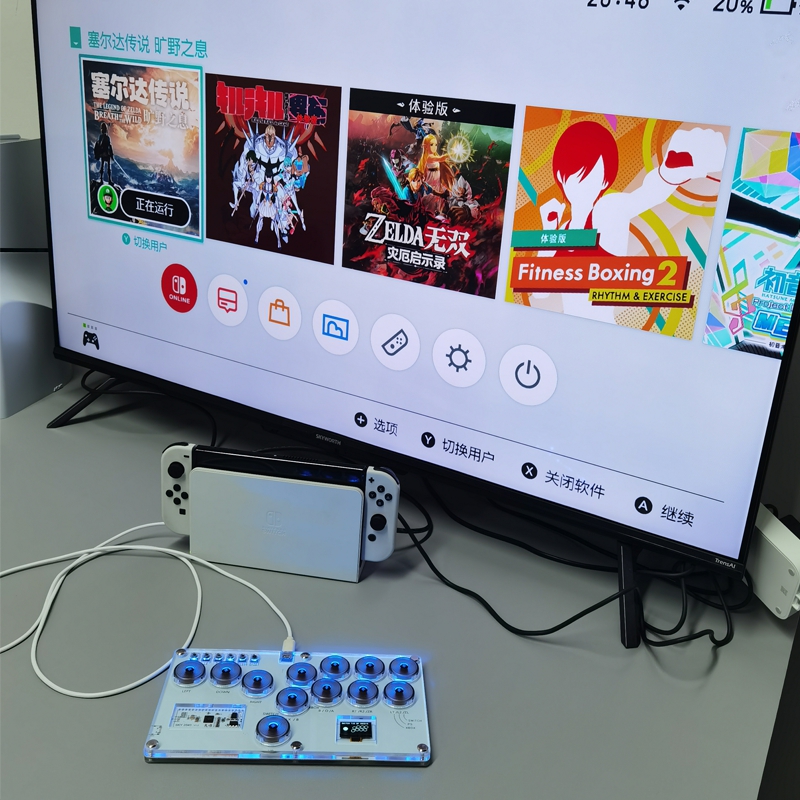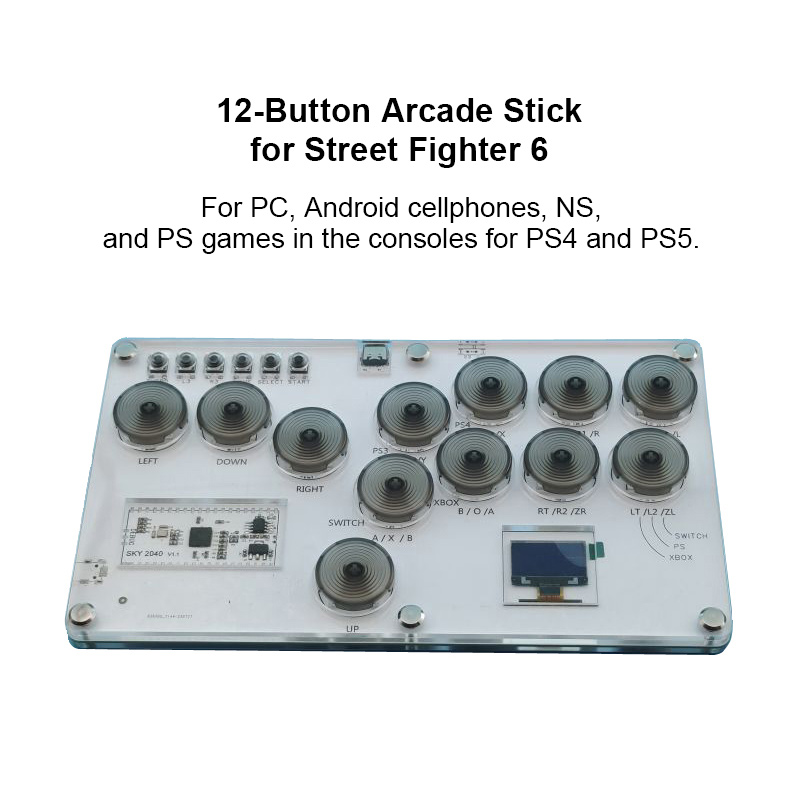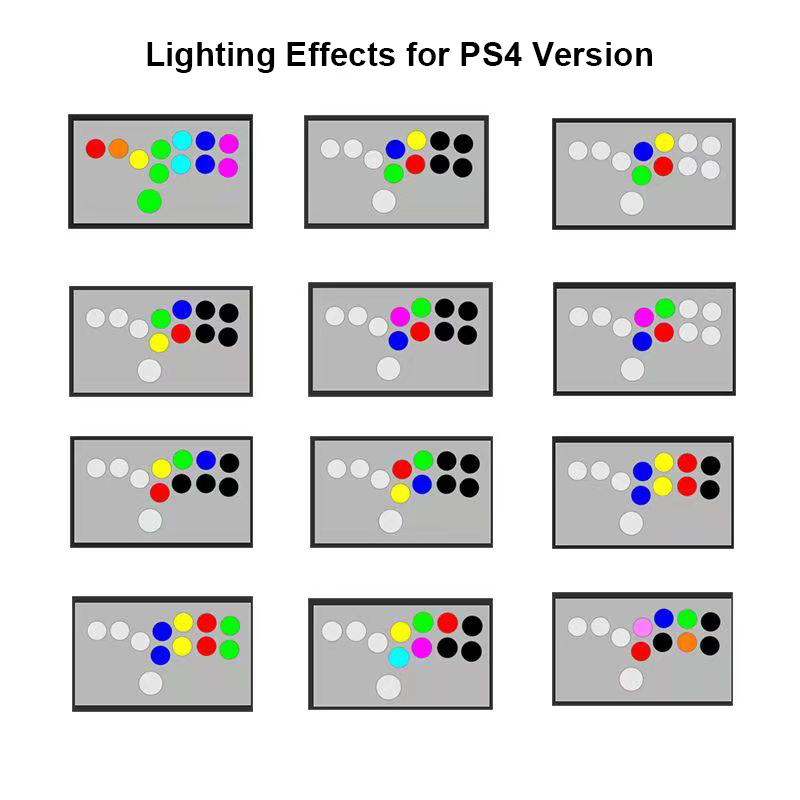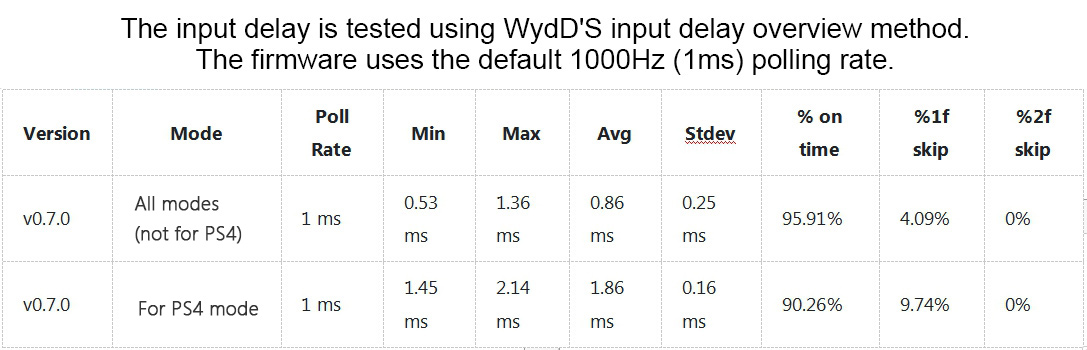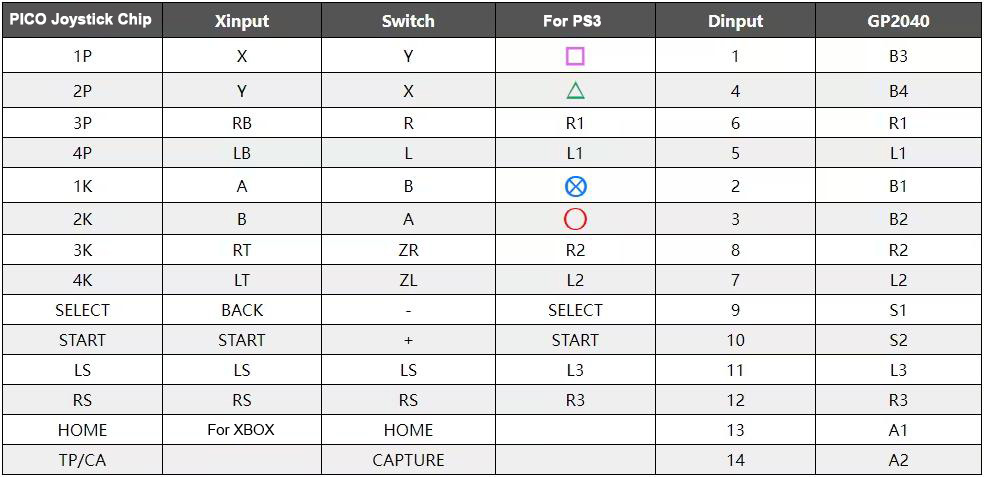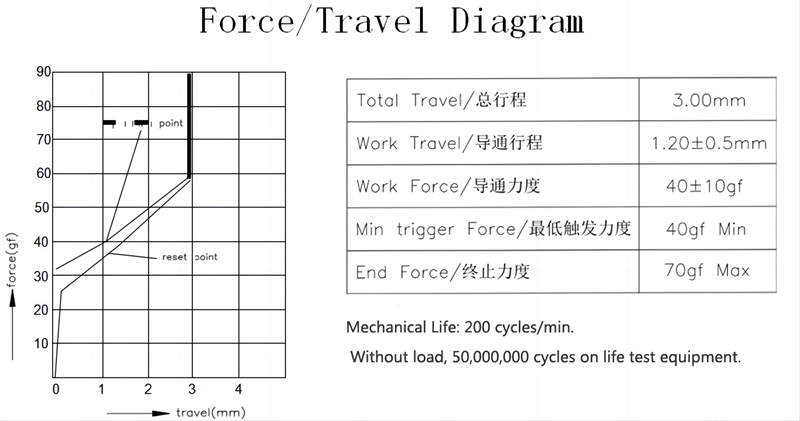| Quantity | 3+ units | 10+ units | 30+ units | 50+ units | More |
|---|---|---|---|---|---|
| Price /Unit | $44.60 | $43.69 | $42.32 | $40.50 | Contact US |
 Simagic T-LOC Table Clamp Wheel Base Mount with 56mm Margin for All Simagic Alpha Wheel Base Series
$59.78
Simagic T-LOC Table Clamp Wheel Base Mount with 56mm Margin for All Simagic Alpha Wheel Base Series
$59.78
 Simagic QR-A Quick Release Adapter for Simagic Alpha EVO Series Wheel Base & Steering Wheels
$134.59
Simagic QR-A Quick Release Adapter for Simagic Alpha EVO Series Wheel Base & Steering Wheels
$134.59
 Simagic MB-S Side Mount Wheel Base Bracket Wheel Base Mount for Simagic Alpha EVO Series Wheel Base
$49.09
Simagic MB-S Side Mount Wheel Base Bracket Wheel Base Mount for Simagic Alpha EVO Series Wheel Base
$49.09
SimPlayer SP2040 12-Button Arcade Stick Arcade Fight Stick SOCD Mode with Screen (Black Keycaps)
Features:
Lightweight and Convenient
* It is a must-have for Street Fighter 6.
Chip Features
* Polling speed with latency lower than 1ms
* Low dynamic power consumption and low leakage
* Supports firmware updates
* Supports programming
* Supports web-based key remapping
* Supports SOCD last input priority
OLED Display
The OLED display allows users to view device information in real-time, including:
* Current mode status
* Function test
* Turbo speed feedback
Swap Up/Down Direction Keys
* Press HOME + START + RIGHT simultaneously.
Hot-swappable Mechanical Low-profile Red Switches
*
The SKY2040 mechanical low-profile red switches support hot-swapping
and have a lifespan of 50 million keystrokes. The switches are highly
compatible, offer a crisp tactile feel, and require light pressure to
press, making it comfortable for long gaming sessions without tiring the
user's hand. Their strong rebound capability ensures fast feedback.
Product Size
* 21cm x 12cm x 11mm (without keycap)
* 21cm x 12cm x 18mm (with keycap)
Turn off RGB Lighting
* Press and hold SELECT + START + B simultaneously to reduce the lighting until it is completely turned off.
High-precision Edge Chamfering
* The edges are smoothly rounded, ensuring no sharpness that could cause discomfort or injury.
12-Button Arcade Stick for Street Fighter 6
* For PC, Android cellphones, NS, and the PS games in the consoles for PS4 and PS5.
Firmware Update:
The joystick chip has the latest firmware installed. If a new firmware update is available, please follow the steps below:
1. Download the latest firmware.
2.
Press and hold the white BOOTSEL button on the PICO or simultaneously
press START + SELECT + UP and then insert it into the PC.
3. When it is connected to the PC, a new disk will appear. Drag the "*.uf2" file directly into this disk.
4. After the update is complete, the PICO will automatically restart and be recognized as a joystick controller.
Mode Switch:
*
The default mode is for PS4. To play on other platforms, you can switch
modes by holding the corresponding button and then inserting the USB
cable. The mode can also be saved even when it is powered off.
* Button A - NS: Suitable for NS
* Button B - PC/XInput: Suitable for PC or PC 360
* Button X - For PS3/DInput: Suitable for PS3/PC host mode
* Button Y - For PS4: Suitable for the PS4 game mode for PS4 and PS5 consoles
* Button RT - HID KB: HID keyboard mode for PC
D-Pad Joystick Direction Mode:
To switch the D-Pad mode, press the following buttons during power-on:
* SELECT + START + DOWN = Normal D-Pad mode
* SELECT + START + LEFT = Left analog joystick mode
* SELECT + START + RIGHT = Right analog joystick mode
Swap Up/Down Direction Keys:
* While the controller is working, press and hold HOME + START + RIGHT simultaneously to swap the up/down direction keys.
SOCD Modes:
To switch the SOCD modes for special operations like last input priority, press the following buttons during power-on:
* HOME + START + DOWN = Neutral (U+D=N, L+R=N)
* HOME + START + UP = Up priority (U+D=U, L+R=N)
* HOME + START + LEFT = Last input priority
RGB Lighting:
It supports RGB lighting effects. After activation, use the following buttons to control:
* SELECT + START + A = Next mode
* SELECT + START + X = Previous mode
* SELECT + START + Y = Increase brightness
* SELECT + START + B = Decrease brightness
* SELECT + START + RB = Next effect (e.g., marquee speed, rainbow colors, static themes, etc.)
* SELECT + START + LB = Previous effect (e.g., marquee speed, rainbow colors, static themes, etc.)
Turbo Settings:
* You can set the turbo mode using these 8 buttons: A/B/X/Y/R1/L1/R2/L2.
* The turbo speed can be adjusted between 1 and 60 times per second.
* If an OLED display is connected, you can see the current turbo speed and the buttons that have been set for turbo.
* Enable/Disable turbo mode: Press and hold the TURBO (FN1) button and the button you want to set for turbo.
* Adjust turbo speed: Press and hold TURBO + UP to increase the speed. Press and hold TURBO + DOWN to decrease the speed.
RGB LED Animations:
*
Turn off each button's RGB LED - Static color setting. All LEDs will be
set to the same color, cycling through colors: Red, Orange, Yellow,
Lime Green, Green, Teal, Aqua, Sky Blue, Blue, Purple, Pink, and
Magenta.
* Rainbow - All LEDs cycle through the color wheel, displaying the same color. You can adjust the animation speed.
* Rainbow Chase - A rainbow effect that gradually moves along the LED chain. You can adjust the animation speed.
* Static Theme - Set to a preset LED static theme, cycling through various themes.
Packing List:
* 1 x Arcade Fight Stick
* 1 x Type-C Data Cable
Packaging Details:
* Weight: 0.5kg