
| Quantity | 3+ units | 10+ units | 30+ units | 50+ units | More |
|---|---|---|---|---|---|
| Price /Unit | $49.27 | $48.27 | $46.76 | $44.75 | Contact US |
 Simagic T-LOC Table Clamp Wheel Base Mount with 56mm Margin for All Simagic Alpha Wheel Base Series
$59.78
Simagic T-LOC Table Clamp Wheel Base Mount with 56mm Margin for All Simagic Alpha Wheel Base Series
$59.78
 Simagic QR-A Quick Release Adapter for Simagic Alpha EVO Series Wheel Base & Steering Wheels
$134.59
Simagic QR-A Quick Release Adapter for Simagic Alpha EVO Series Wheel Base & Steering Wheels
$134.59
 Simagic MB-S Side Mount Wheel Base Bracket Wheel Base Mount for Simagic Alpha EVO Series Wheel Base
$49.09
Simagic MB-S Side Mount Wheel Base Bracket Wheel Base Mount for Simagic Alpha EVO Series Wheel Base
$49.09
SimPlayer SP2040PLUS 13-Button Hitbox Arcade Stick SOCD 2 UP w/ Screen (Transparent White Keycaps)


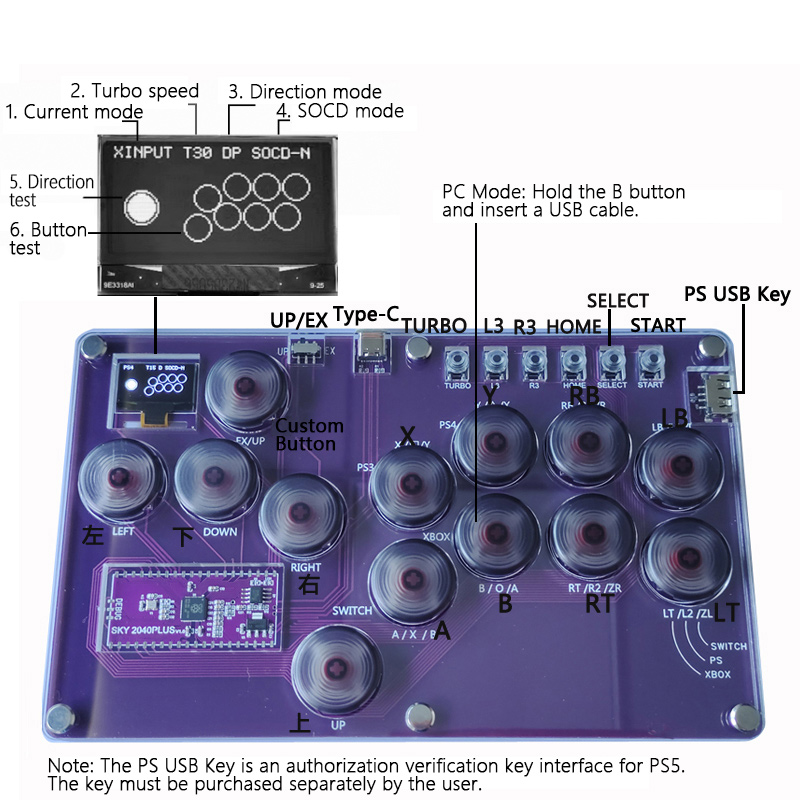
UP/EX Button:
* When the switch lever is in the UP position, the EX/UP key functions as the UP key. It provides two UP keys. Users can control the direction according to their personal preferences.
* When the switch lever is in the EX position, the EX/UP key functions as the EX key, with EX initially set as the L3 key by default. Professional technicians can customize this to any key, though caution is advised as no technical support is provided for this customization.










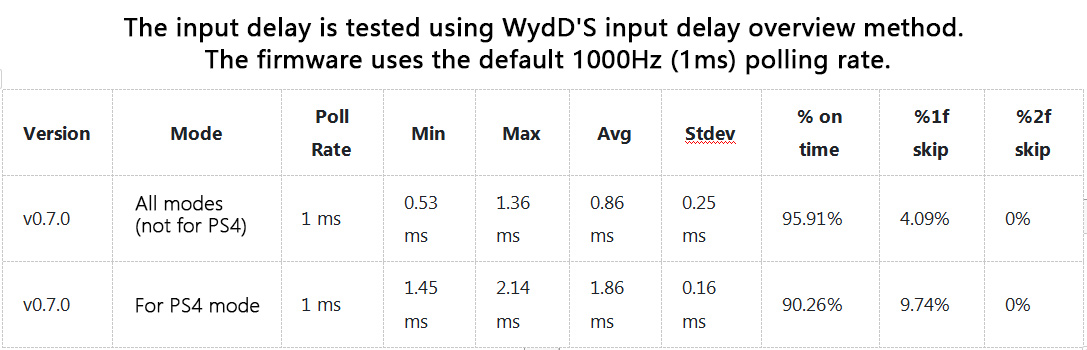
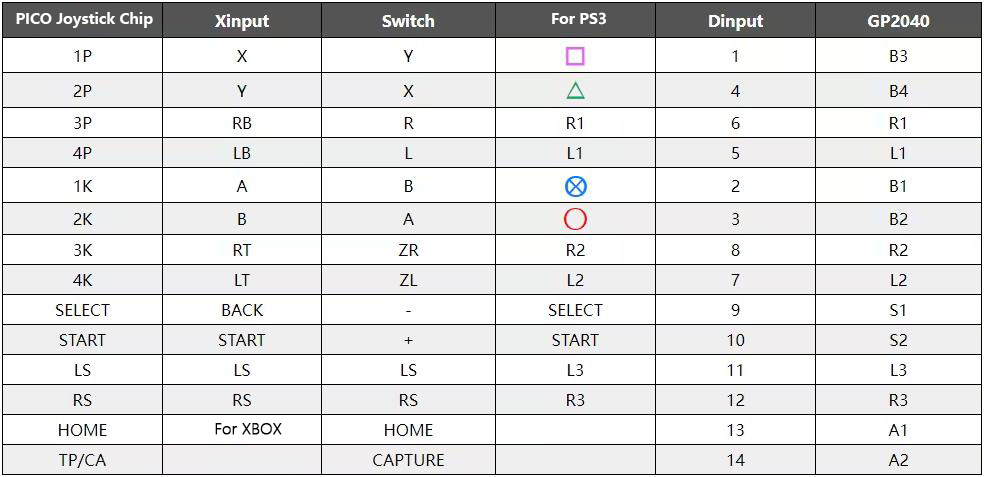
Mode Switch:
When the arcade controller is inserted, press and hold the following buttons during startup to switch modes. The selected mode will be saved even after power-off.
* Button A - For NS: For NS. OLED display shows SWITCH.
* Button B - For PC/Android/XInput: For PC or PC 360. OLED display shows XINPUT.
* Button X - For PS3/DInput: For PS3/PC console mode. OLED display shows DINPUT.
* Button Y - For PS4: For the PS4 game mode of PS4 and PS5 consoles. OLED display will show the corresponding status.
* Button RT - HID KB: HID keyboard mode for PC. OLED display shows HID-KB.
D-Pad Mode:
To switch to D-Pad mode, press the following buttons after powering on:
* SELECT + START + DOWN = Normal D-Pad mode. OLED display shows: DP
* SELECT + START + LEFT = Left analog stick mode. OLED display shows: LS
* SELECT + START + RIGHT = Right analog stick mode. OLED display shows: RS
Swap Up/Down Direction Buttons:
* While the controller is in use, press and hold HOME + START + RIGHT to swap the up/down direction keys.
SOCD Mode:
* To switch SOCD mode and enable special operations like last input priority, press the following buttons during startup:
* HOME + START + DOWN = Neutral mode (U+D=N, L+R=N). OLED display shows SOCD-
* HOME + START + UP = Up priority (U+D=U, L+R=N). OLED display shows SOCD-U
* HOME + START + LEFT = Last input priority. OLED display shows SOCD-L
RGB Lighting:
It supports RGB lighting effects. After activation, use the following key combinations to operate:
* SELECT + START + A = Next mode
* SELECT + START + X = Previous mode
* SELECT + START + Y = Increase brightness
* SELECT + START + B = Decrease brightness
* SELECT + START + RB = Next effect (e.g., marquee speed, color cycle, static theme, etc.)
* SELECT + START + RT = Previous effect (e.g., marquee speed, color cycle, static theme, etc.)
* Hold the LB or LT button, then press SELECT and START to change the button press color. The directional keys only have a button press color in D-PAD mode.
Turbo Mode Settings:
Use the 8 buttons (A/B/X/Y/R1/L1/R2/L2) to set the turbo mode:
* Turbo speed can be adjusted between 1 and 30 presses per second.
* If an OLED display is connected, you will see the current turbo speed and the button currently set for turbo. OLED display will show T*.
* To enable/disable turbo mode: Hold the TURBO button and press the button you want to assign turbo.
* To adjust turbo speed: Hold TURBO + UP to increase speed. Hold TURBO + DOWN to decrease speed
RGB LED Animations:
* Static Color: Sets all LEDs to the same color, cycling through colors such as red, orange, yellow, lime green, green, cyan, sky blue, blue, purple, pink, magenta, and more.
* Rainbow Cycle: Cycles all LEDs through a color wheel, displaying the same color. Adjust the animation speed.
* Rainbow Chase: A rainbow effect where colors chase along the LED chain, adjusting the animation speed.
* Static Theme: Cycles through preset static LED themes.
Hotkeys:
* There are several useful hotkeys that can alter the functionality of this arcade controller without needing to access the web configurator. Common hotkeys include changing direction to simulate the digital D-Pad, left analog stick, right analog stick, or simultaneously changing opposite basic directions (SOCD) for clearing modes. Different SOCD clearing modes ensure the controller adheres to specific directional input rules when sending input to a computer or gaming console.
* By default, many hotkeys are enabled. If you encounter unexpected behavior on the controller, verify that you haven't accidentally triggered any hotkeys.
Packing List:
* 1 x Arcade Stick
Packaging Details:
* Weight: 0.55kg